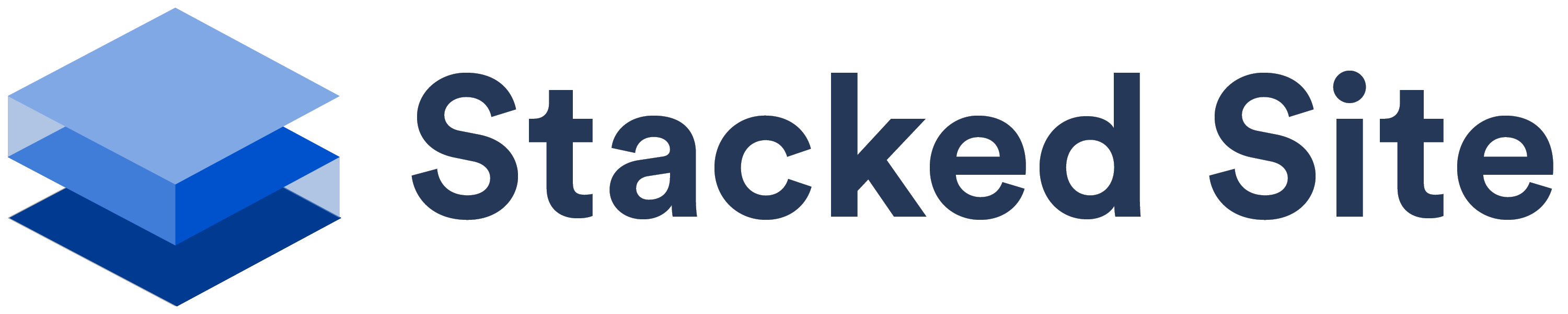Is it easy to change a template?
You be the judge by following along with the short videos as we transform our template together.
1. Introduction
We look at building a website without code, using a template from Stacked Site. This video introduces the Getting Started series and looks at the before and after of what we will be creating.
2. WordPress Overview
A quick look at the WordPress Interface and easily navigating between the frontend and the backend of your new site.
3. Beaver Builder Visual Editor
Beaver Builder is a drag and drop builder that makes building pages easy. We will look at the editing mode, discarding, saving and publishing our pages live to the world.
4. Editing Your Text
Editing the text on the page is easy. In this tutorial we look at altering the existing text and then publishing it live once we are happy.
5. Editing Your Pictures
Let's take a look at importing images onto your site and then replacing the images that current exist. In this example, we will replace images in modules and background rows.
6. Choosing Colours
You don't need to understand colour theory to choose a great colour combination for your site. Let's take a look at a tool to help choose colours based off a main colour or a photo.
7. Changing Your Colours
Changing your colours is easy and with this trick to save your regularly used colours as a preset, it will now be fast too.
8. The Free Image Library
If you don't have access to images to use on your site… don't worry. Stacked Site integrates with a free library of 300,000+ royalty free high resolution images.
9. Changing Button Links
Let's go through our template and make sure that every button links to where we need it to go. We will edit the button links and send them to either external pages, or to our internal pages.
10. Changing Your Logo
Let's make your website represent your properly and change that logo! In this video we will change the logo, title and tagline and look at optional logos for retina and mobile devices.
11. Changing and Choosing Your Fonts
In this final instalment of the series we look at paring heading and body fonts together from the google font library and setting them on your site.